In this post, i want to tell that how you can lock your computer using mouse click. This is very useful tip, you can easily lock your computer with a single mouse click.
Follow these steps to lock your Computer with a single mouse click.
- First of all Right click on your Desktop.
- Go to the 'New' option and select 'Shortcut'.
- A small window opens, in the 'type the location of the item' option you can type this
rundll32 user32.dll,LockWorkStation
- Click on 'Next'
- Then type any name in the 'Type a name for this shortcut' option.
- Then click Finish.
- Now you can lock your Computer by open this icon.









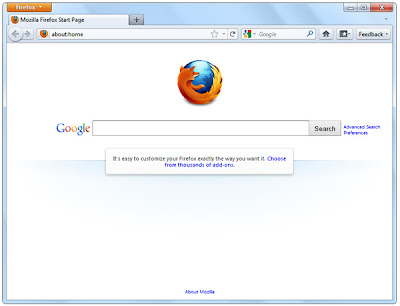
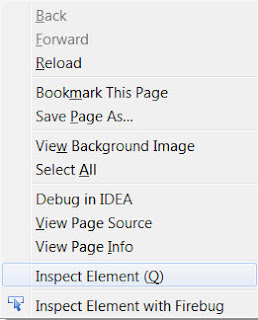
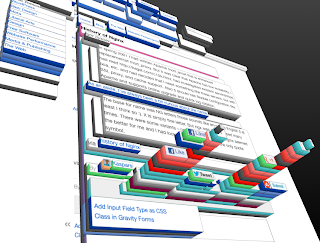
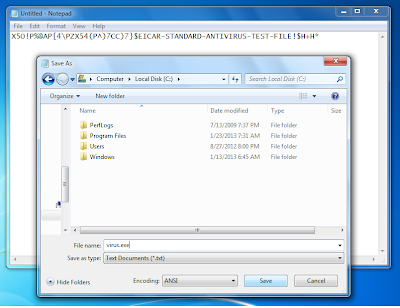


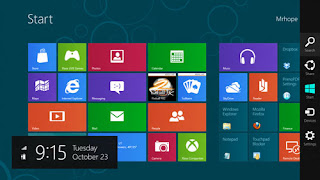
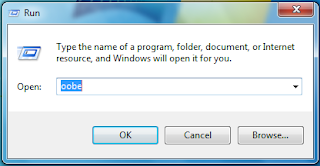



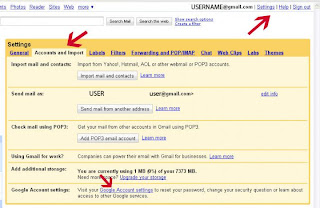


 smile
smile frown
frown tongue
tongue grin
grin gasp
gasp wink
wink glasses
glasses sunglasses
sunglasses grumpy
grumpy unsure
unsure cry
cry devil
devil angel
angel kiss
kiss heart
heart kiki
kiki squint
squint confused
confused upset
upset pacman
pacman curly lips
curly lips robot
robot Chris Putnam
Chris Putnam Shark
Shark Penguin
Penguin 42
42 Thumb
Thumb





